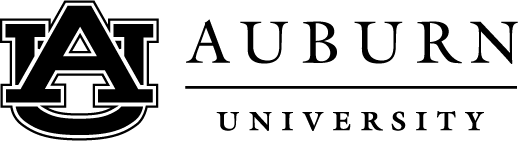Connect to Student – Troubleshooting
One of the greatest benefits to the Family Portal is the ability to connect to your student to access grades, schedule, bill, and more. To connect to your student, follow the instructions below:
- Ensure you are logged into your Family Portal account. To log in, visit familyportal.auburn.edu.
- Click the graduation cap in the top right corner.
- Enter your student’s Auburn email address, using only “______@auburn.edu”.
- Request access to which educational records you would like to see. Your student will receive an email to their Auburn email address to accept the request.
Did you request a connection to your student but it hasn’t gone through? Try the following:
- Double check to ensure you entered their email address using only ________@auburn.edu.
- Ensure you are using the correct Auburn email address. You can do so by visiting the Auburn University People Finder and typing in your student’s first and last name.
- If the email address is correct, you should see your student’s name appear on the connection request rather than their email address.
If the email address is incorrect, simply cancel the request and re-submit with their correct Auburn University email. If you scroll down on the request form and click “cancel this connection.”
If the email address is correct but the tiles still say “PENDING”, double check with your student to ensure they have fully approved your connection request. Your student can log in to familyportal.auburn.edu by clicking “Are you a student? Log in here.” Using their Auburn username and password, they will be directed to a specific site to adjust their permissions. Often times students will approve the connection request, but will forget to approve the specific FERPA-related fields. Once students have approved your connection request fully, the tiles will switch from “PENDING” to “LOADING”. Information is updated on a nightly feed.
Please note that your student must be registered for classes in order to complete a connection request. For new students, this will happen the day after registering for classes, for transfer students, this will happen when the semester changes over prior to their start date.
eBill
Though students can grant access to view their bill through the Family Portal, you must be registered as an eBill Authorized User to pay the bill. Your student can register you by completing the steps below:
- Student must log into AU Access using their username and password.
- Click on the “My Finances” tab.
- Click on the “eBill” logo.
- Select “Authorized User” option located on the right-hand side of the screen.
- Click “Add Authorized User.”
Adding Additional Students
Do you have multiple students at Auburn? Add each student in your Family Portal account by clicking the graduation cap icon and selecting “Go to my connections.” Once on this screen, fill out a connection request for your first student. Once completed, click the plus sign next to your student’s name. Repeat this step for each Auburn University Student.
Updating Contact Information
Click the person icon on the top-right corner of the page. Select “Edit my Profile.” To add additional contact information, click “Edit my Contact Info” on the left-side menu.
Update Notification Preferences
Click the person icon on the top-right corner of the page. Select “Edit Notification Preferences.”